
The iPhone 16 Pro packs great photo and video features, including ProRes video and the new 4K slow motion mode. It offers superb video quality and ease of use, making it simpler than ever to shoot great video. But other phones like the Samsung Galaxy S24 Ultra, Pixel 9 Pro XL or older iPhones and Android phones are capable of capturing pro-standard video footage with little effort on your part. But there’s a lot you can do to take your home movies to the next level, and there’s never a bad time to get creative with your mobile video production.
Read more: Best Camera Phones to Buy Right Now

It takes more than a good camera to create videos you’ll want to watch again and again. You also need to know how to use the camera properly, how to capture the right moments and what makes for a good-looking shot. A creative eye and some forward planning will help too, taking you from a simple home video into something more inspiring that you’ll want to share with your family and watch again in years to come.
Here, then, are my top tips that you should keep in mind when making your own family movies, whether you’re journeying off to exotic lands on vacation, having a barbecue at home with friends or just heading out to your favorite street food market.
1. Consider what you want your video to be
Before you start, you should give a bit of thought to what you want your video to include. While it could just be a full film of everything that happens over the holidays, or your child’s upcoming birthday, consider making it a bit more specific. Perhaps a video all about the games you play together, or them opening their presents.
Having a more focused story to tell — even a basic one — will help you consider what shots you’ll need to get, and it’ll help you shoot and edit only what you need, rather than having endless hours of footage to sift through. A Christmas day movie can be more straightforward as you’ll likely want to simply tell the story from the morning through to the drinking and games at the end of the day. Even so, try and consider how you can be selective and tell an interesting story rather than just filming every minute of the day you have together.
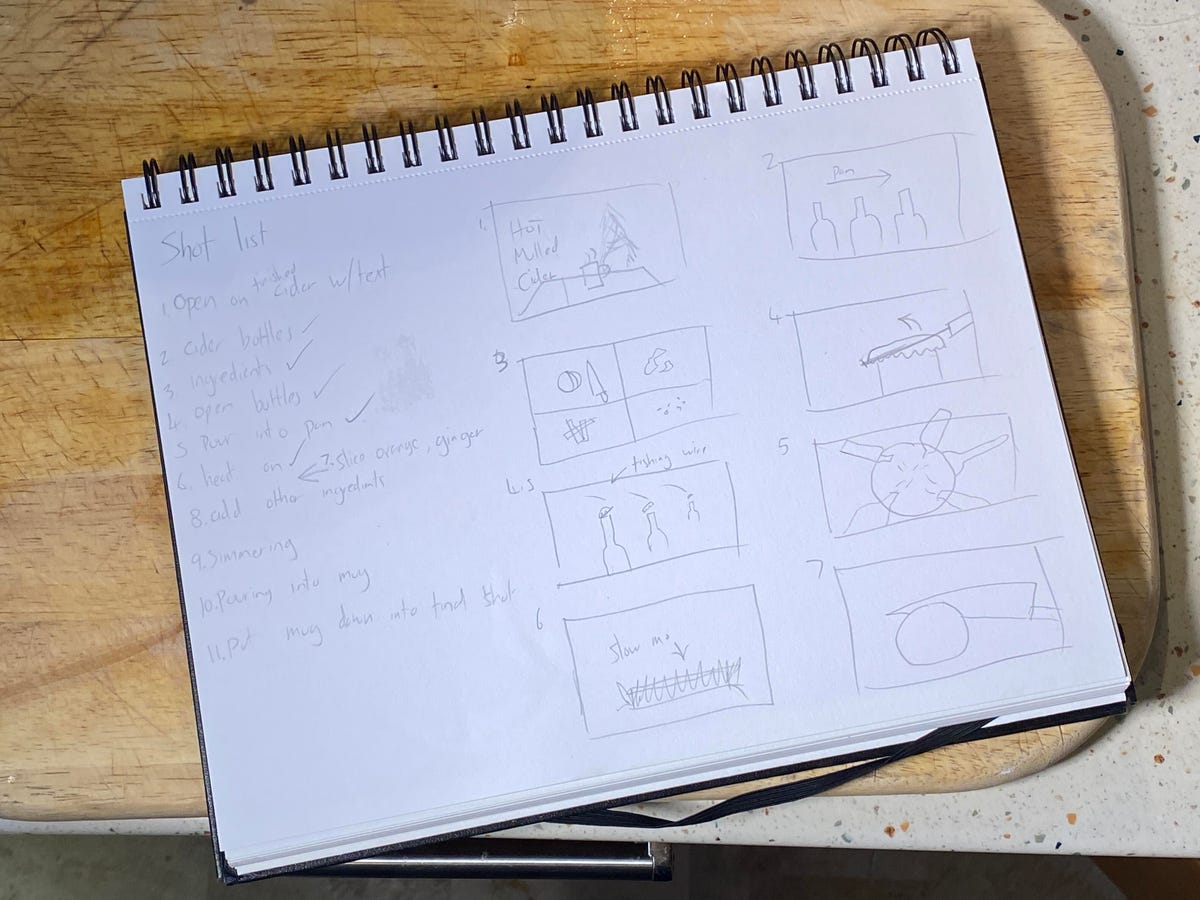
For my video, I made a list of shots I knew I needed, and also made a rough storyboard to help develop my ideas for angles.
For my own festive-themed video (embedded above), I decided to show how I make my own hot mulled cider. By keeping it to a specific topic I was able to determine exactly the shots I needed and in what order, and even sketched out a storyboard of shots ahead of time. You don’t have to go that far, but having a rough idea in mind will help a great deal.
2. Set up your phone properly
Almost all recent smartphones can take great video, but it’s worth checking out the settings to make sure you’re ready to go. Your resolution settings are up to you, but full HD (1080p) is probably a good starting point, as it’ll look good but won’t fill up your phone’s storage too quickly. You can ramp it up to 4K if your phone allows it, or even drop it to 720p if you’re on an older device that won’t handle editing as well.
Read more: Best Camera Accessories for Your Phone
If you have an iPhone 16 Pro, 15 Pro or 14 Pro and plan on doing a lot of post-production on your footage in software like Adobe Premiere or DaVinci Resolve, you can consider shooting in Apple’s ProRes format. This gives you the best image quality, but the file sizes are immense, so if you want to keep things simple then it’s better to shoot in the standard video mode.
If you have the latest iPhone 16 Pro or iPhone 15 Pro you could take things further and shoot in Log. Log is a color profile that looks very low-contrast out of camera, but gives much more flexibility for adjusting the contrast, colors and overall look of the footage in post. Applying these edits is a process called color grading and it’s often what separates professional, Hollywood movies from everyday home videos. If you want to create a truly cinematic, professional look to your video, then shoot in Log and color grade your footage in DaVinci Resolve on your desktop or iPad.
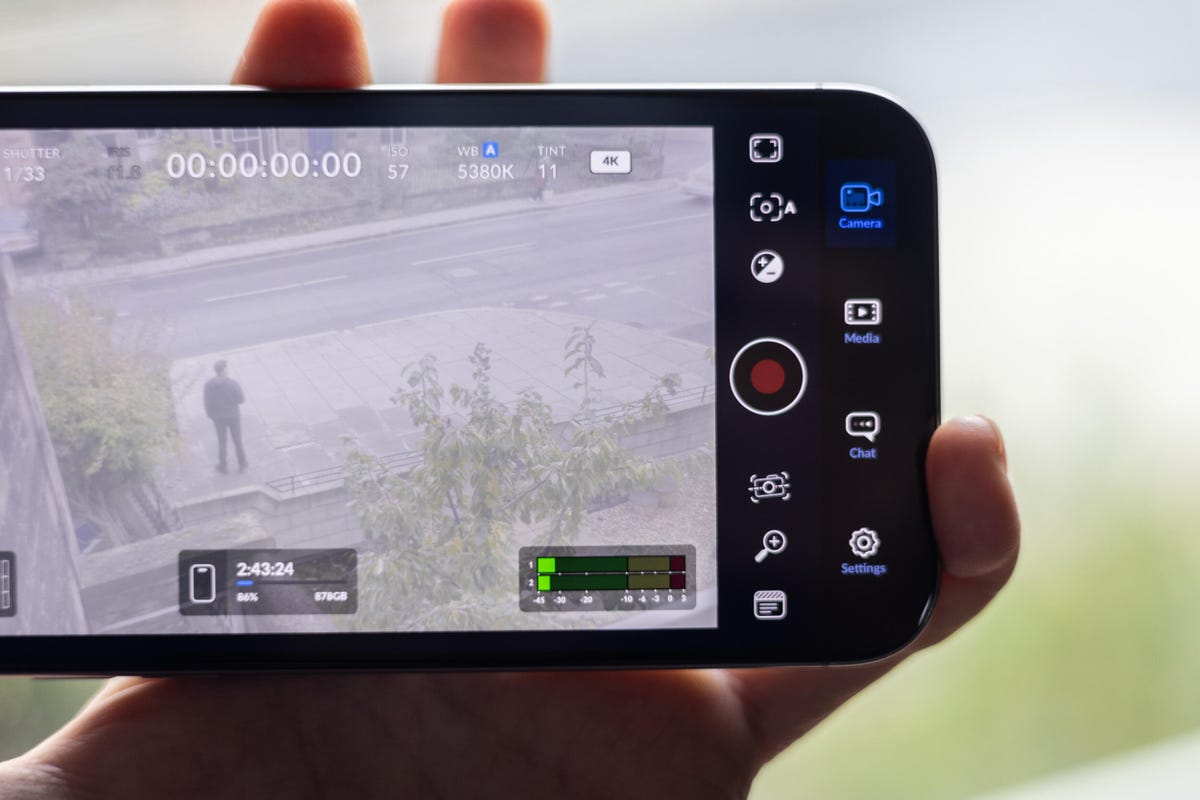
The BlackMagic camera app is the best tool to use if you want to shoot professional-looking video from your iPhone.
It’s worth keeping an eye on your storage though, especially if you’re away from home for a while; you don’t want to fill up your space on the first two days of your trip only to have no room to capture the rest of the vacation. Those of you shooting ProRes Log on your iPhone 15 Pro can now attach an SSD using USB-C for saving those huge files directly to external storage.
3. Keep your video clips short and sweet
While it’s easy to stand and film a five-minute clip of someone peeling potatoes for dinner, the reality is that when you watch that back, you’ll realize it’s way too long to remain interesting. Instead, consider keeping each clip to around 15-20 seconds in length. You might be surprised at how long 15 seconds of video actually seems like when you watch it back, and having lots of shorter clips cut together will give the video a more engaging, more professional feel.
If you’re walking up through a beautiful mountain trail, consider shooting 20 seconds of footage at 5- or 10-minute intervals — or only at particularly scenic viewpoints — rather than just filming the whole way up. But make sure you’re ready to capture interesting or funny moments as they happen as it’s these personal moments that you’ll enjoy looking back on down the line.

Don’t overshoot — I only needed about five seconds of this overhead shot in the finished video, so shooting a minute or more of footage would have been pointless and time-consuming.
4. Stabilize your phone
There’s nothing that can ruin a video quite as easily as shaky hand-held footage. If your phone has a stabilized video mode, make sure it’s turned on. If not, consider using a small tripod to keep your phone steady. This of course also allows you, the filmmaker, to be involved in the action as well, which is great if you’re the one doing the cooking, or handing out presents.
You could even consider carrying a small mobile gimbal like the DJI OM 5. It allows you to get rock-steady footage even as you’re walking along, while the built-in selfie stick lets you film yourself more easily or capture more interesting angles for your footage than if you were just hand-holding your phone. If you’re interested in taking your mobile movie-making a bit more seriously then check out some of the best accessories you can pair with your phone to improve your footage.
5. Get creative with angles
A great way to improve the cinematic qualities in your film is to experiment with different angles. Say you’re capturing the moment your child takes a present from under the tree at Christmas — don’t just film them from your standing position nearby, but instead consider how you can capture that moment in a more exciting way. Perhaps even put the phone inside the tree, among the presents, so you see your child reaching toward the camera to retrieve their gift.
There’s no end to the ways you can play with your angles, so have a think about how you can shake things up. You can always try to reshoot certain things from multiple angles (or set up a spare phone or camera for another angle) and then cut them together in your video editor afterwards. In my video, for example, I wanted to show the cinnamon and ginger being thrown into the pot, so I used two angles: one from a first-person perspective looking into the pot, and another where I’d positioned my phone behind the pot to show me throwing the ingredients in. It’s little elements like this that can make a big difference overall.

I used a tripod to get this overhead shot, and used a small LED light to brighten up the cider in the pan. It’s not an elegant setup — the light is just balanced on a roll of paper towel!
6. Improve the audio and lighting
If your video will include people talking to the camera — perhaps your friends telling the camera where you are in the world or explaining how badly they’ll need a beer after the long hike — you’ll want to make sure your phone can capture that audio clearly. For the best results, consider buying a small external microphone like the Rode VideoMicro, which plugs into your phone’s power port, via an adapter, and will dramatically improve the sound quality.
Read more: Best Accessories for Better Video
If you don’t want to invest in extra gear there’s still a lot you can do to help. Turning off or at least lowering background music or closing the doors to drown out kitchen appliances will make a huge difference in how clear those voices can be captured. Outdoors, your biggest enemy for good audio will be the wind. There’s not always much you can do about it but at least trying to turn your back to the wind and providing a buffer between it and your phone will go some way to minimizing the problem.
Lighting is crucial too, and if you’re filming indoors in dimly lit spaces, then adding in your own light well help keep your footage looking good. I’ve outlined various LED light sources in my guide to video accessories, but one of my favorites for video production is the Zhiyun Fiveray FR100C light stick, which is easily hand-held and can produce any color you want, making it easy to get creative.

Watch this: Xiaomi 14 Ultra Review: The Best Camera Phone I’ve Ever Used
7. Experiment with slow motion and time lapses
Most recent phones have modes for taking slow motion video and for time lapses and both can be great tools for your video. Of course, it needs to make sense to use them — slow motion to slow down fast-paced action, and time lapse to speed up a long sequence.
In my mulled cider video, I used slow motion when lighting the stove to give a cinematic quality to the flames erupting, and I also slowed down the footage of me throwing ginger into the pot to get a great slow-mo effect on the cider splashing up. As it’s a short sequence it didn’t make a lot of sense to do a time lapse, but if you want to capture the whole process of making dinner, for example, a time lapse from high up in your kitchen, videoing you moving around over maybe a couple of hours would be a neat addition to a holiday film.

I set up a stage for the final shot: some festive orange pine cone decorations in front of my Christmas tree. A little extra effort like this at the filming stage makes a huge difference in the finished video.
8. Edit your video
Once you have your video clips it’s time to piece them together. This can be the most challenging part, especially for those of you who are totally new to video production. Thankfully, there are easy ways of doing things.
Some phones, like the iPhones, as well as recent Samsung Galaxy phones, have built-in auto video makers that allow you to select some clips and automatically cut them together into a film, complete with background music and transitions between clips. They’re not always the most elegant of productions, but they’re worth keeping in mind if you’re a total beginner and just want a basic video put together to send to your family or friends.
Alternatively, look towards apps like BlackMagic’s DaVinci Resolve, which is free on the iPad (as well as on Mac or PC), with only some advanced features requiring a paid upgrade. It’s an incredibly well-rounded video editor that’s used by creative pros around the world and is renowned for its great tools for editing colors. For a more basic approach, look towards Quik by GoPro. It’s free and also lets you drop multiple video clips into a project for the app to automatically turn into a finished film. iPhone users will also be able to use Apple’s iMovie for free, which is an extremely easy-to-use video editor, with a variety of presets and styles available. Adobe Premiere Rush has a wide variety of editing tools and is built to be mobile friendly. It’s a great app, but it does cost $10 (£9, AU$15) a month, so it’s only worth considering if you think you’ll want to do more video production.