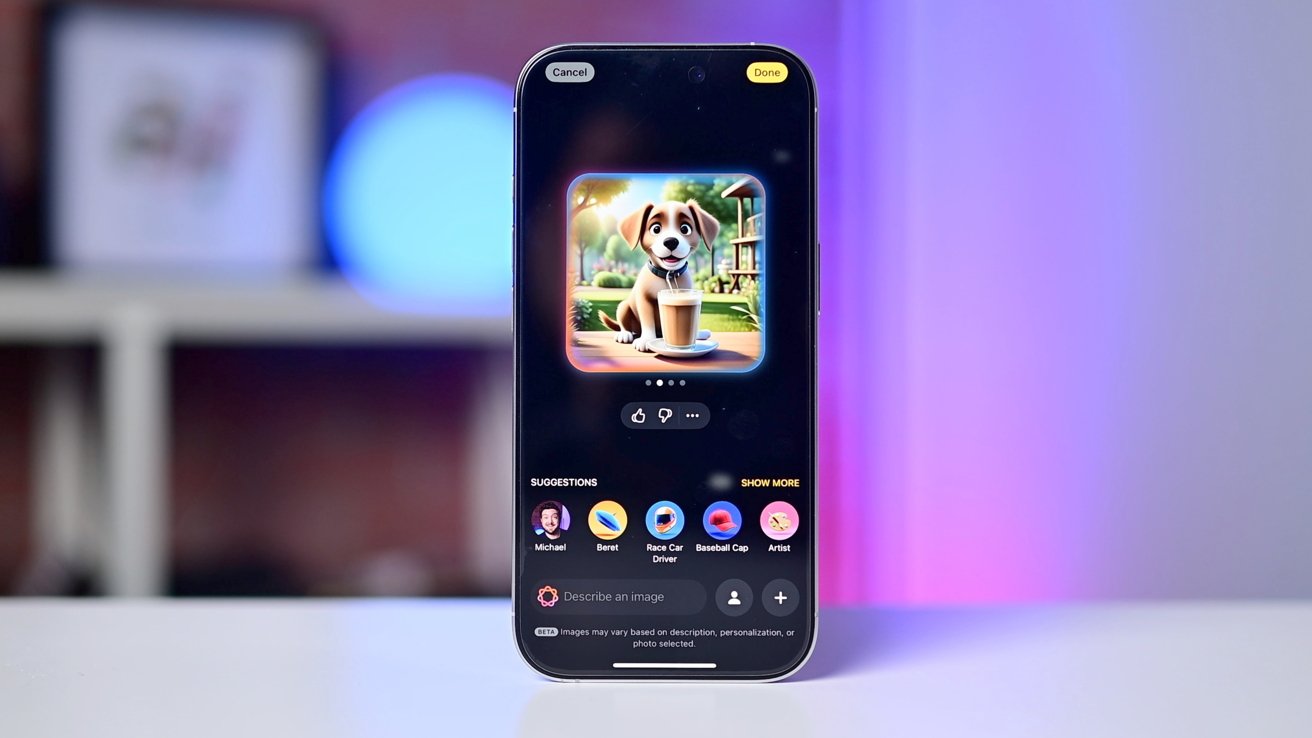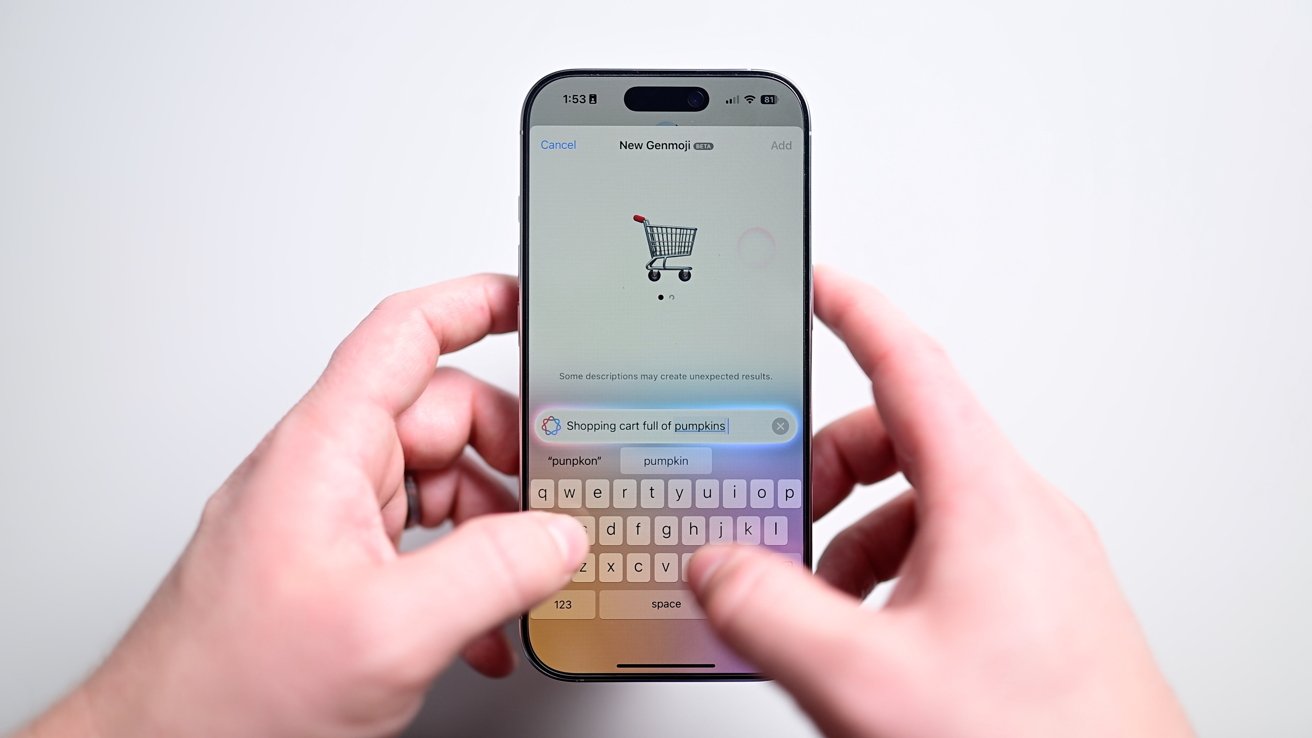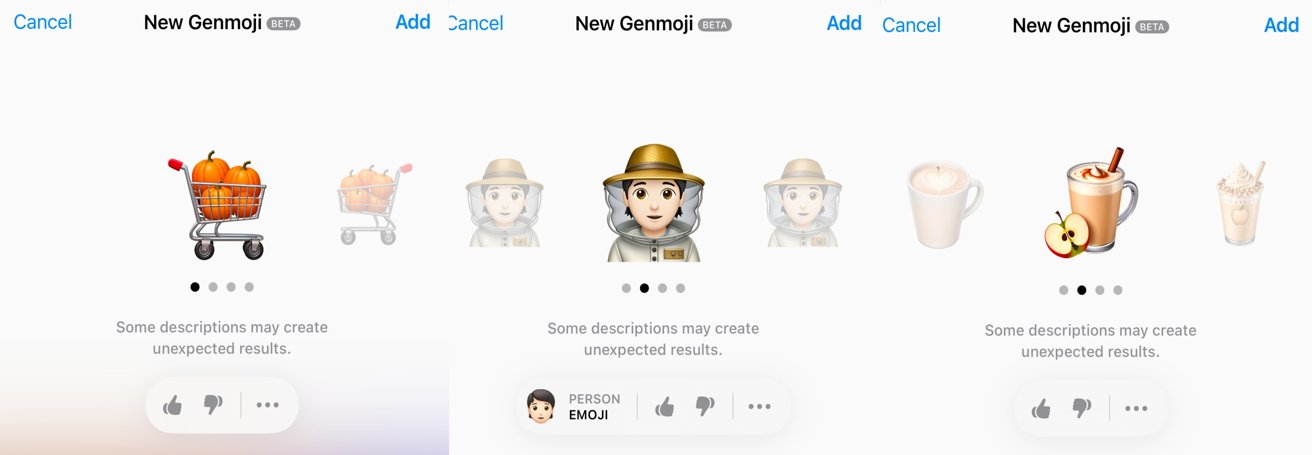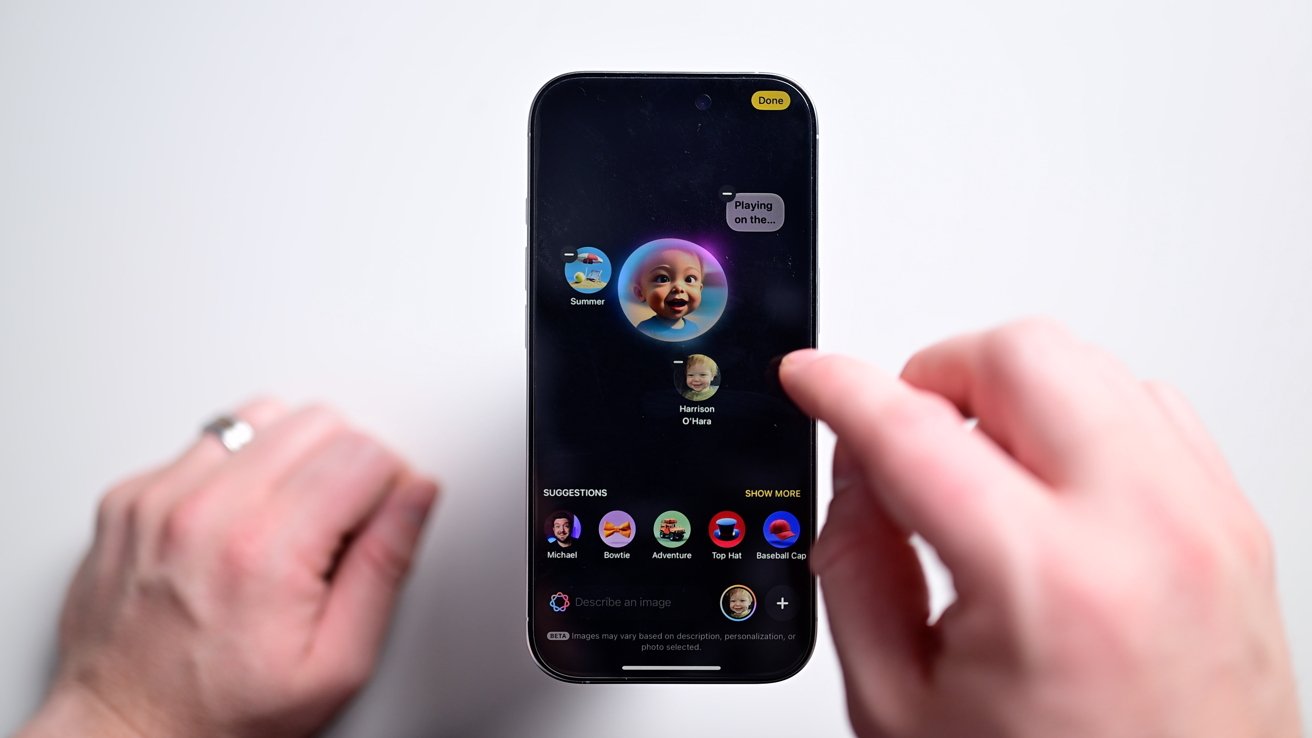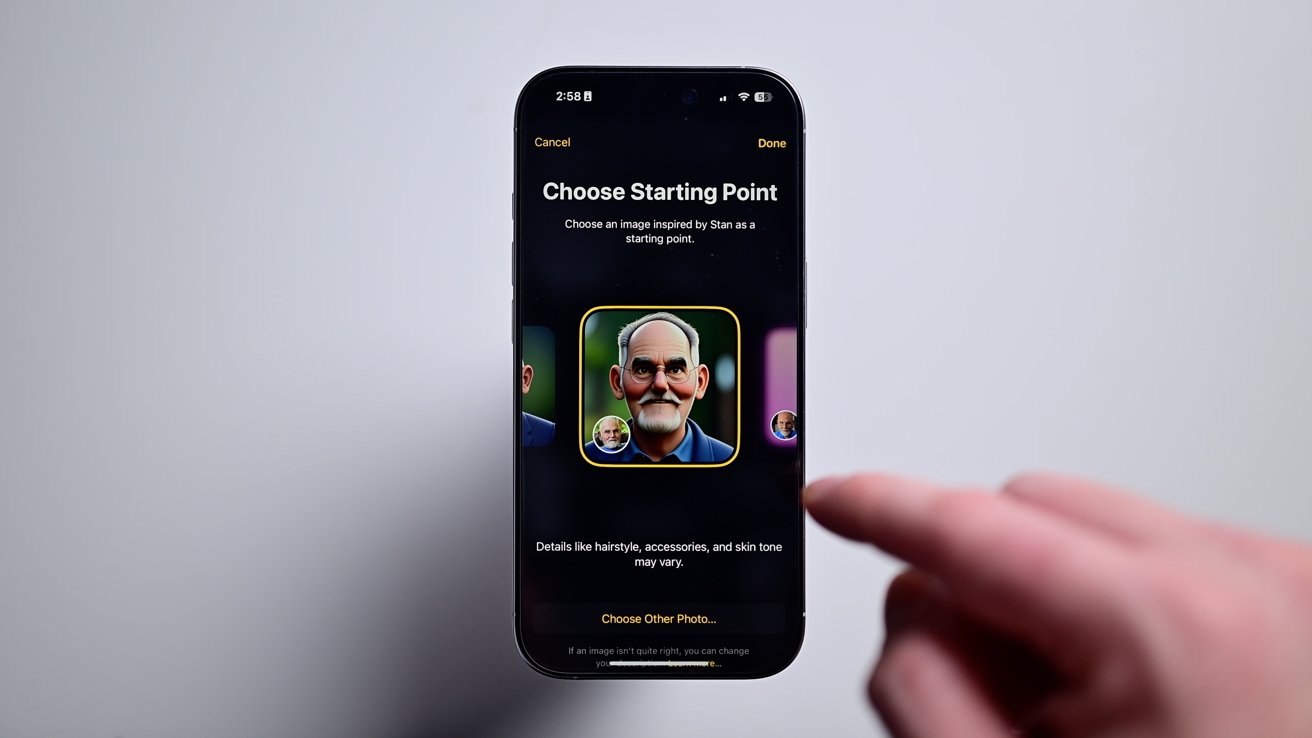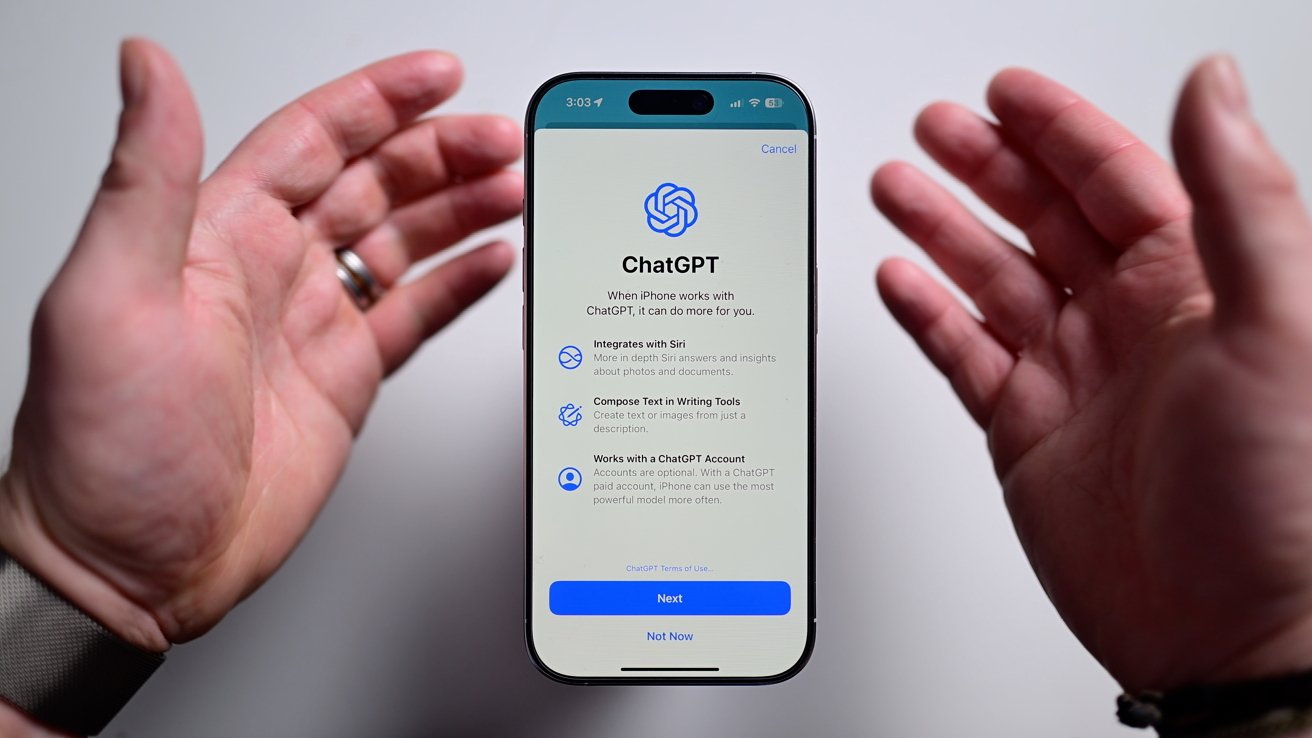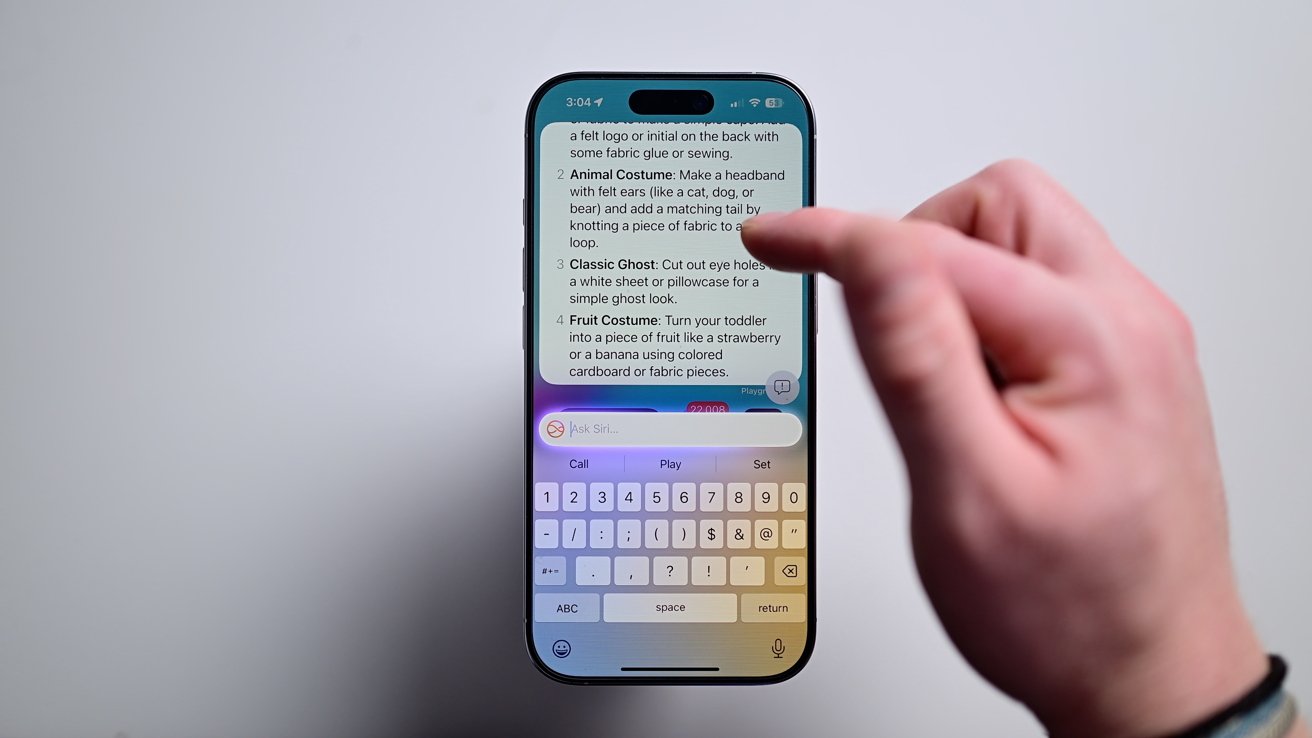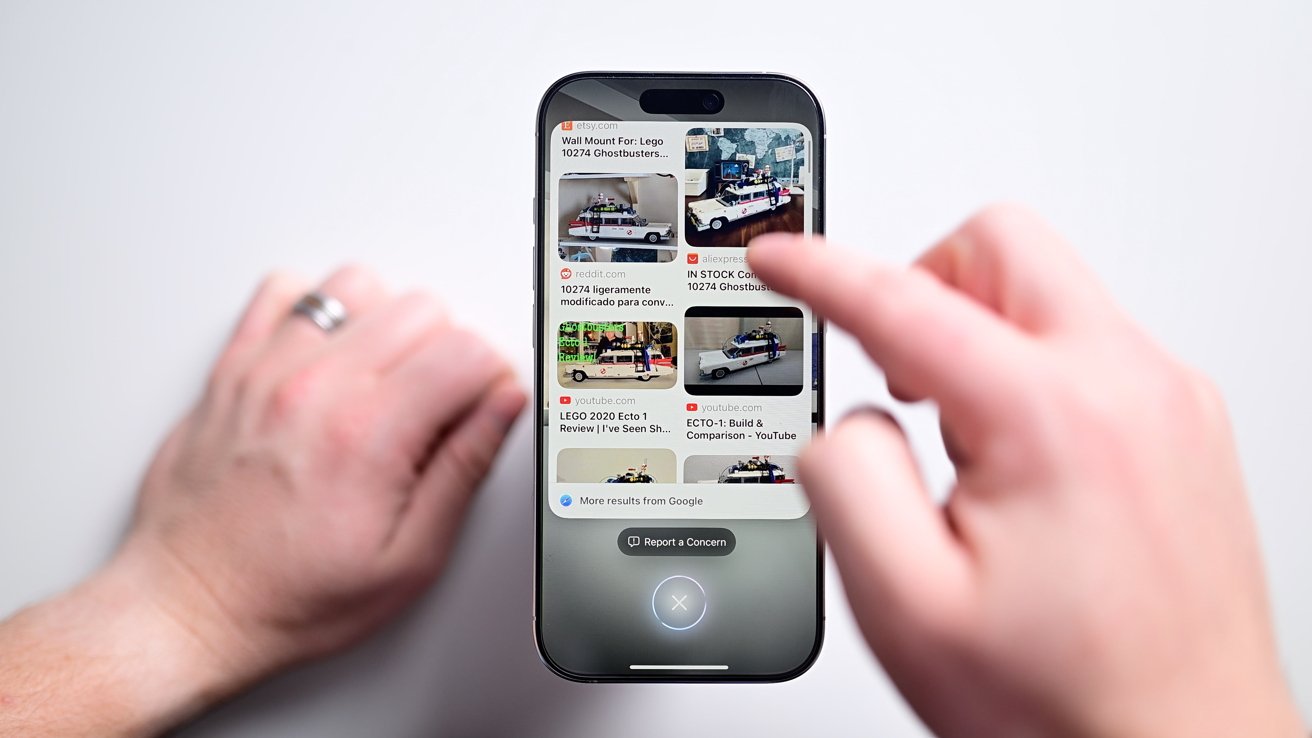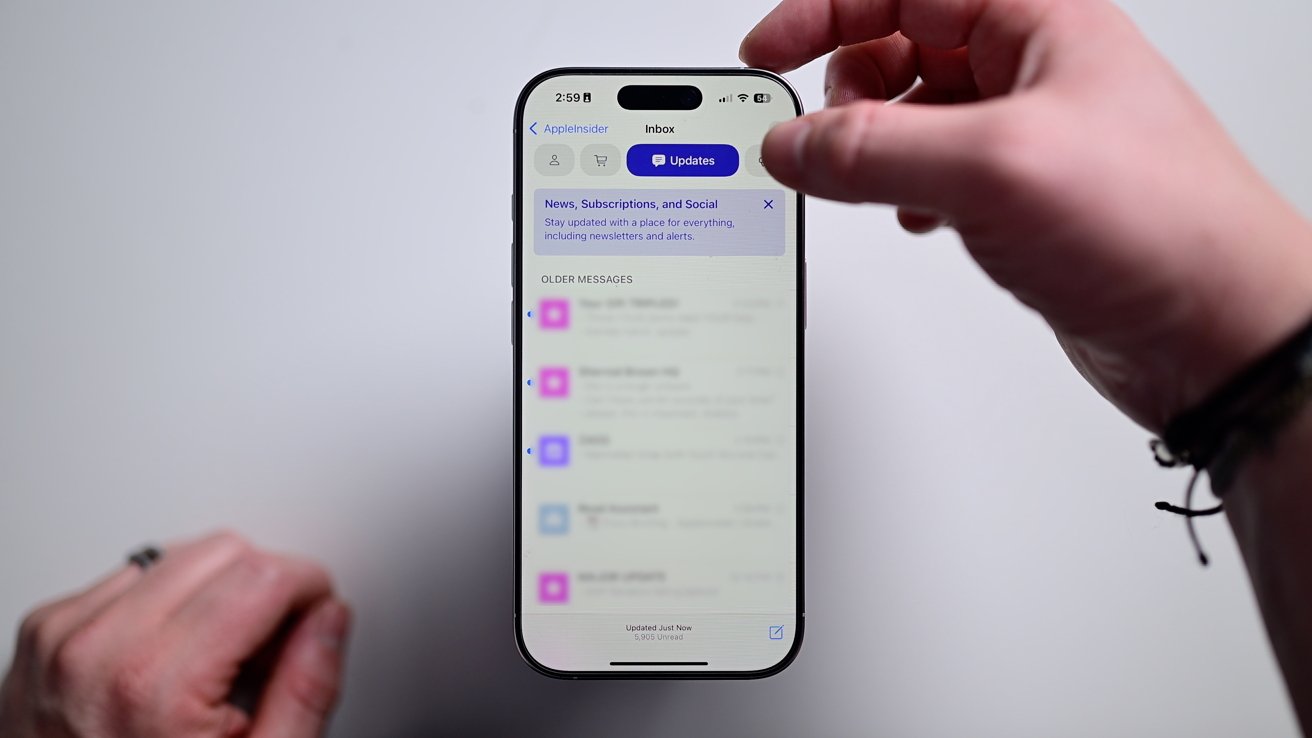The first developer beta of iOS 18.2 includes several new Apple Intelligence features such as Image Playground, Genmoji, and ChatGPT integration. Here’s how they work.
Apple hasn’t even released iOS 18.1 yet but we’ve already gotten a new beta with more Apple Intelligence features. The iOS 18.1 update included Writing Tools, a new Siri UI, Clean Up tool in Photos, and more.
This update brings much more, and what we’d describe as the fun parts of Apple Intelligence. That said, it’s still a very early beta so things are likely to change and improve by release.
We tested this on our iPhone 16 Pro, which took only a few minutes to download and install the 7GB update.
Genmoji in iOS 18.2
The first thing we wanted to try out was the new Genmoji creation. Basically, entirely custom emoji based on whatever it is you’re thinking.
Need a pic to represent a cinnamon apple latte — cool, Genmoji can make that for you. Want a Genmoji of a person beekeeping — it can do that too.
If you do suggest a Genmoji that contains a person, it will ask you to choose an image source first to base it off of.
You can choose a pic from someone in your Photos app or you can just use a generic emoji person. You can also choose the emoji person’s gender, age, and skin tone too.
We tried all sorts of things and it consistently gave us clear, well-designed Genmoji to play with. Only a few times did they look wonky, which is as expected with any image generation.
Image Playground
Image Playground allows you to generate larger images, besides emoji characters. They are saved at 1024 by 1024 resolution and can be shared like any other photo on your iPhone, iPad, or Mac.
When you open the Image Playground app, you can write a description of the image you want to see. A person doing something, a landscape, an object, almost anything.
There are guardrails here so you can’t do anything inappropriate or use any protected images. But they can be based off you, your friends, or family.
You can then add some modifiers, like wearing a red baseball hat, on a beach, or doing an activity. We tried to generate ourselves at a party in NYC with fireworks.
This doesn’t exactly look like us, but it’s a general idea. We tried with some other people in our phone and the results were still… mixed.
They are all in an animated style, which is fine, but they don’t look super close to the original. We tried showing ours to people and no one guessed that it was supposed to be us.
Like we said though, this is an early beta and this can all improve.
Otherwise, Image Playground is fun. People are going to have a blast coming up with images to try out.
It’s mostly limited by your imagination. Apple does provide quite a few rotating prompts for accessories, activities, locations, and more which will help.
This works with Image Wand too, built into Notes. You can use it to turn your sketch into a real image or generate an image based on your content.
ChatGPT and Siri
This beta also brought our first taste of ChatGPT integration. When you ask Siri a question that it thinks ChatGPT will better be able to answer, it will ask you for permission before sharing it.
ChatGPT will then process the request and give you an answer. It’s very smooth, fast, and best of all — private.
Apple made sure that none of your information is stored, that your query isn’t used for training, and that your IP address is obscured. If you log in with ChatGPT, you’ll be bound by OpenAI’s privacy policy.
We asked Siri for a receipt for sweet potato fries and then some costume ideas for a toddler. Both things ChatGPT gave us solid answers to.
This works both for speaking and by typing. This is easily the best way to use ChatGPT on an iPhone now.
Other improvements with Apple Intelligence
For iPhone 16 users, there is new Visual Intelligence. This is enabled by long holding on the Camera Control.
It opens up the camera and scans the world around you. We scanned a can of pop for nutrition info, pointed it at a LEGO set to get shopping options in Google, and it identified the breed of a dog.
You can also scan a poster to add it to your calendar, automatically translate or read text, or identify a storefront to get its hours of operation.
This update brings changes to the Mail app. It was slightly redesigned with new filters for promotions, updates, and transactions.
That goes with the previous update that added the priority indicator for important messages.
More changes in iOS 18.2
Other changes in this update include: