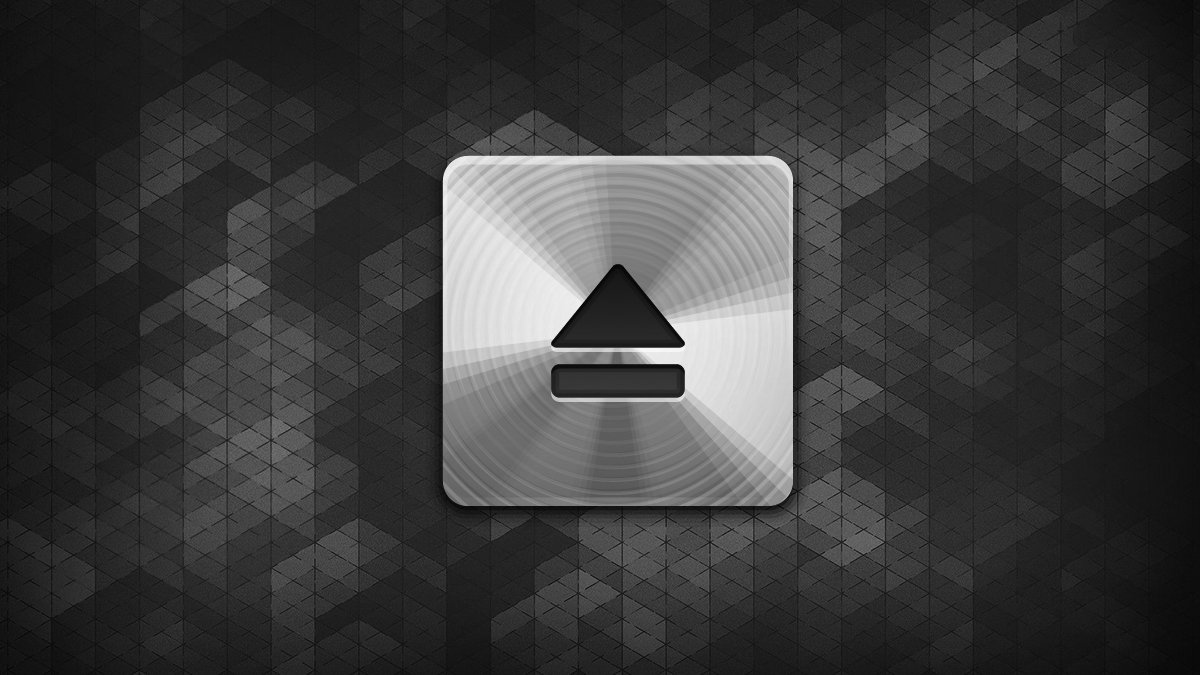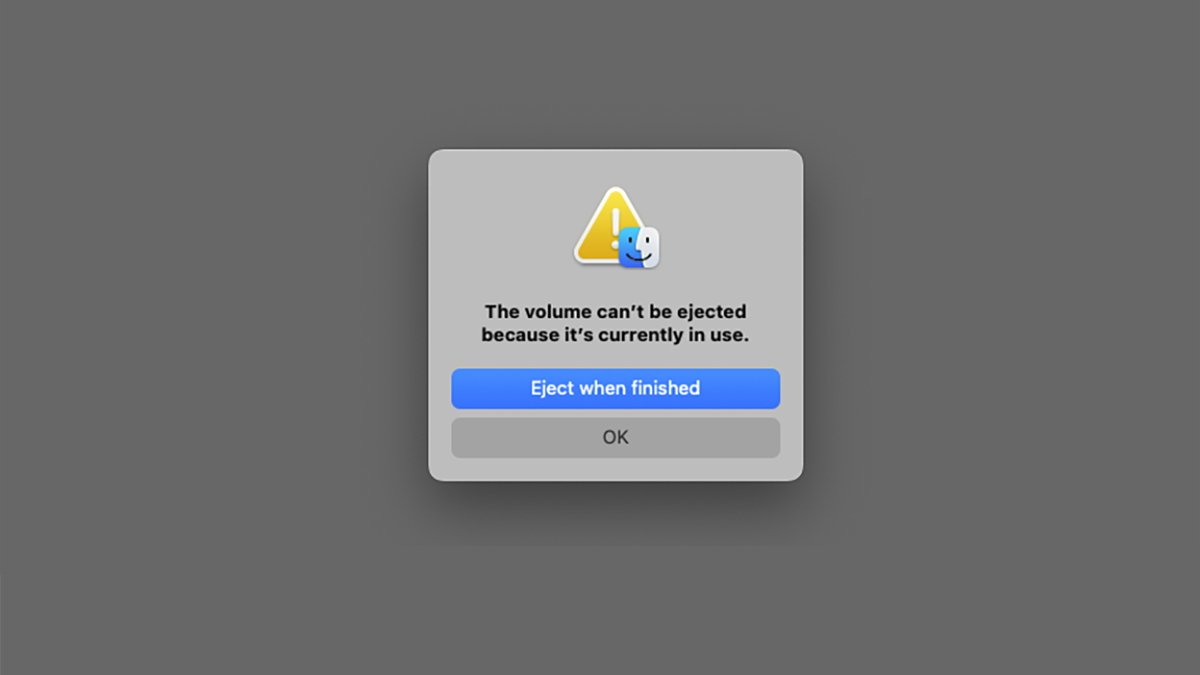A handy new feature of macOS Sequoia allows a mounted volume to self-eject once a process copying files from it ends. Here’s how to use it.
If you’ve ever copied a large file from a mounted .dmg file in macOS, you’ll know how annoying it can be to have to go back to the Finder to eject the disk once the copy finishes.
This is because the .dmg’s filesystem is in use during the copy. Finder holds the .dmg’s mounted volume captive as long as it is in use.
Starting from macOS Sequoia you can now tell the Finder to auto-eject the .dmg’s volume once the copy completes.
To do so, mount the .dmg of your choice, start copying files by dragging them from the .dmg’s volume to the Finder. Then, while the copy is still going, Control-click on the mounted volume and select Eject from the popup menu.
If the copy is still running, the Finder will throw up an alert telling you it can’t eject the volume because it’s in use. But now in macOS Sequoia, that alert features a new button: Eject when finished.
Speed up your workflow
If you immediately click Eject when finished, the Finder will automatically eject the .dmg’s volume when the copy is done. This saves you from having to go back and forth checking if the copy is done, then Control-clicking the volume’s icon in the Finder again to eject it.
Also, note that once a volume is mounted, it’s always possible to move the volume’s .dmg file to the Trash – even if a copy is in progress (or unless the .dmg is locked). The Finder only uses the .dmg for mounting, and once it’s been read volume references are held in virtual memory until the volume is ejected.
By using the new Eject when finished button, you can speed up your Finder workflow. All by mounting a .dmg, starting to copy from it, throwing the .dmg in the Trash, and using the Eject when finished button to auto-unmount the volume when the copy completes.