
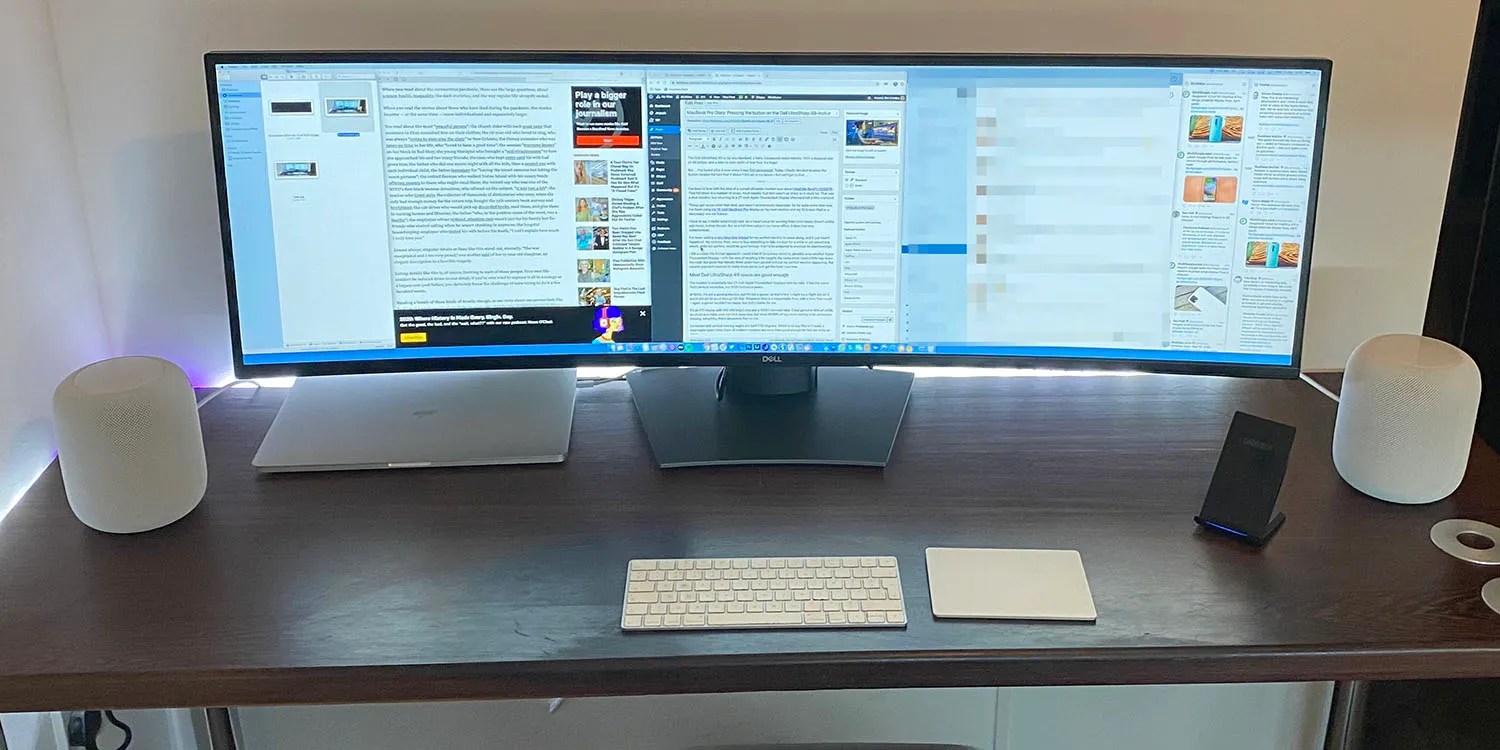
There was a time when I attempted to keep my Mac completely stock, but that didn’t last long! Not only are there third-party apps I prefer to the Apple ones, but I just have too many Mac utilities which are part of my daily routine.
These are the seven utilities which live in my Mac menubar, and make my everyday life just a little easier …
Stay
Stay is one utility I’d find it hard to do without.
When I’m sat at my desk, I connect my 16-inch MacBook Pro to a 49-inch widescreen monitor, with Apple’s Spaces feature used to give me three desktops. My work desktop has five windows open side-by side.
Each time I connect to that monitor, Spaces automatically opens all my standard windows, and adjusts their sizes and positions to my standard layout. When I disconnect, and am using the MacBook’s 16-inch display, it again adjusts everything to suit.
The same is true when I hook up my three-screen mobile working setup. Every time my monitor setup changes, Stay spots this and loads the appropriate configuration.
TextSniper
TextSniper is a utility I’ve been using for the past four years, and I said at the time that I wish I’d had it even earlier.
It takes text in a graphic or non-selectable PDF and turns it into actual text using Optical Character Recognition (OCR). Using it is as easy as taking a screengrab and then pasting.
The format of a site like ours is that we need to quote text from a range of sources – other sites, patent documents, company statements, and more. It’s quite often the case that grabbing the text is made more difficult than it should be.
For example, patent PDFs often have weird formatting which means it’s hard to select the exact text you want. Companies issuing statements sometimes do so in the dumbest way possible, namely tweeting the statement as a JPEG image.
TextSniper solves these problems, offering incredibly accurate OCR performance.
PhraseExpress
PhraseExpress is a macro utility that lets me re-use standard blocks of text quickly and easily. It’s effectively TextExpander, without the subscription.
For example, I’ll frequently want to search our own site to find backlinks, using the ‘site:9to5mac.com’ suffix to tell Google to limit the search to our domain. I activate that with an ‘M..’ macro. I also have a standard email response I send to companies who send me pitches that are outside my beat, so I use macros for everything from a few characters to entire fully-formatted emails.
I hit on the double-period terminator as a fast and reliable system, as it’s not something I ever type on its own (a manually-typed ellipsis will always have a space before it), so it lets me use a lot of single-character macros.
Admittedly, the utility started as a Windows app, so the UI is very basic and unappealing, but I only ever see that when entering a new macro, so that’s a small price to pay to avoid a subscription.
Day Progress
My colleague Filipe Espósito put me onto Day Progress last year, and I quickly became a fan.
Day Progress aims to help users see how much time is left in their day at a glance. The app runs in the macOS Menu Bar, so it’s always visible to the user. When you open it for the first time, you can set when your day starts and ends. After that, you’ll see an icon in the Menu Bar showing the progress of your day.
I mostly use it when I either have a specific deadline to hit, like when I need to leave home at a particular time, or when I want to discourage my perfectionist tendencies from having me spend too much time on a task. I set myself a window of time I’m prepared to spend on something like a video edit, and then use the progress bar to help keep me on track.
ChatGPT
I use the Mac app, and since my most common use of ChatGPT is as a Google substitute for quick queries, I use option-space to quickly open a chat bar.
Dropbox
Although I’m mostly all-in on the Apple ecosystem, there are a couple of exceptions, and Dropbox is one of those. I personally find that it updates much more quickly and reliably than iCloud Drive, so have my entire documents folder mirrored on Dropbox, so that I have access to everything on any device.
The menubar lets me check on the status of large uploads like video files, and if I’m uploading a bunch at once, it’s easy to mouse over a file and hit the Sync Next button to prioritize. (Yeah, I’m looking at you, iCloud and your patented no-way-to-even-see-what-is-currently-being-uploaded-let-alone-influence-it system.)
Hidden Bar
Finally, I use the free Bartender alternative Hidden Bar to keep my menubar organised.
Which Mac utilities live in your menubar? Do share them in the comments.
FTC: We use income earning auto affiliate links. More.