
Discover new AI features in Learning Accelerators, designed to help you save time, create impactful content, and deepen your students’ learning experiences.
As educators, you know how important it is to help your students develop the skills they need for academic success. But sometimes, it can be challenging to find the right tools and resources to support them along the way. That’s why we’re excited to highlight the new AI features in Learning Accelerators, designed to help you save time, create impactful content, and deepen your students’ learning experiences.
With Learning Accelerators, students can practice and build their skills in engaging and interactive ways, while you can gather data and insights to help them improve. These powerful tools included in Microsoft 365 Education can help you personalize learning for your students—and new AI-powered capabilities can help you prepare, review, and analyze their assignments more efficiently. Read on to explore the latest AI features in Learning Accelerators.
Support reading comprehension with Reading Progress
Reading Progress tracks your students’ reading skills, gives you actionable insights quickly, and focuses students on specific areas for improvement. It provides actionable insights at the student-level and the class-level, allowing you to tailor your lessons more easily. The latest AI features in Reading Progress include:
- Passage generation: Generate a passage directly in Reading Progress and leverage insights to personalize it based on the needs of your class and individual students. Select a topic, age, length, and language, and easily adjust the complexity of the passage once it has been generated.
- Comprehension questions: Generate comprehension questions based on specific reading passages. Specify the number of questions you want to generate and customize the passage complexity. Reading Progress uses AI to draft an initial question set that you can review and tailor to your students’ needs.
Get started with Reading Progress in Microsoft Teams for Education. To learn more, check out the following resources:
Personalize reading practice with Reading Coach
Reading Coach Preview provides personalized, engaging AI-powered reading fluency practice for all learners. This powerful tool helps students develop literacy skills by earning achievements and unlocking new story elements as they read, driving continuous engagement. The AI features in Reading Coach include:
- AI-generated stories: Students can create their own stories by choosing a character, setting, and reading level, and follow their own path through the story by choosing what happens in each chapter.
- Passage library and adding your own content: Students can choose from a curated, reading level-appropriate library of passages from ReadWorks. They can also add their own content to practice reading.
- Personalized and engaged practice: For every 20 minutes of reading any content, students can unlock a new character for their next story. Each reading session is also followed by targeted practice and coaching on challenging words.
Reading Coach Preview is currently available for free to use at school with a Microsoft Entra ID (school account) or at home using a personal Microsoft account. Get started with Reading Coach online or download the Windows app and use these resources to learn more:
Develop confident communicators with Speaker Progress
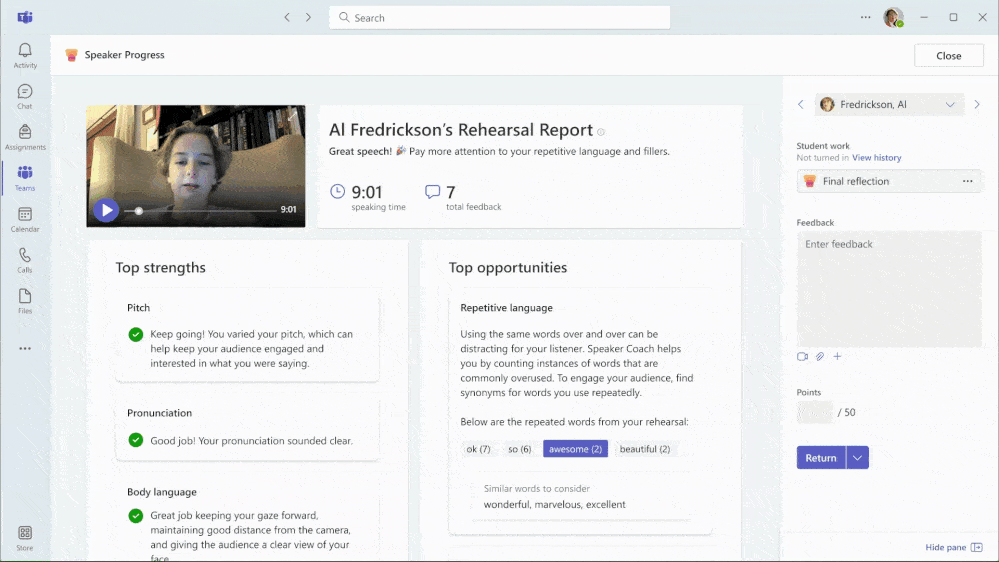
Speaker Progress is now generally available! This innovative real-time coaching tool makes it easy to create presentation assignments that can help your students build their speaking skills. Students can boost their confidence by practicing in private—helping to reduce anxiety by removing the pressures of a full audience. The AI-powered features in Speaker Progress support you and your students by making learning more personalized and effective.
- Real-time presentation evaluation: AI helps evaluate the presenter with feedback on their presentation skills, including pace, pitch, filler words, body language, and more. Tips are provided in real time, helping learners make adjustments and overcome challenges in the moment.
- Personalized rehearsal report: An AI-generated rehearsal report provides detailed analysis of each presentation. This report allows students to review their performance and improve their verbal delivery with each attempt.
These features also offer additional opportunities for independent practice, empowering your students to continually improve their presentation skills and boost their confidence. Get started with Speaker Progress in Microsoft Teams for Education. Explore these resources to learn more:
New AI features in Microsoft Teams for Education
In addition to the exciting AI-powered enhancements in Learning Accelerators, we’re pleased to share new capabilities in Microsoft Teams for Education. Designed to improve your workflow and maximize your instructional time, these updates use AI to help you draft content like rubrics and assignment instructions.
- Create rubrics in Assignments: With generative AI integrated into Assignments, enter what you want the rubric to assess, and Assignments will suggest criteria and draft the rubric for you.
- Create instructions in Assignments: Get multiple suggestions for how to enrich the content, such as adding more details, adding learning objectives, emphasizing key concepts, and even making your assignments more interesting. After the content is created, you can make further edits and updates as you go.
Download Microsoft Teams for Education to get started and check out the Teams for Education hub in the Microsoft Learn Educator Center for trainings, demos, and more.
Unlock the potential of the latest AI features for Learning Accelerators in your classroom today. In addition to leveraging the AI features above, we recommend building a strong foundation for understanding AI in education with the free AI for educators training courses and resources from the Microsoft Learn Educator Center.